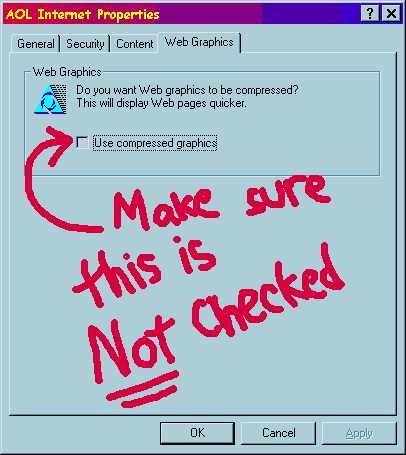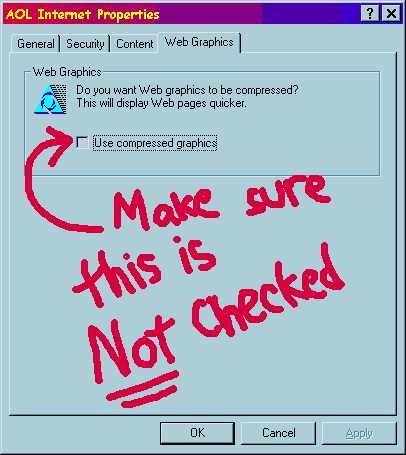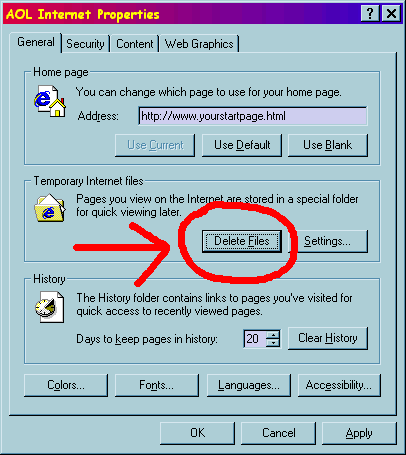Turning off compressed graphics in America Online
These instructions are for Windows version 4.0 or later:
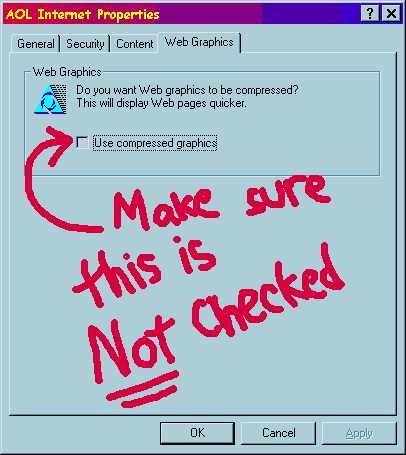
- Start AOL and click on the MY AOL button along the top menu.

- Choose Preferences
- Choose the WWW (world wide web) button

- When the AOL Internet Properties box opens click on the Web Graphics Tab
- Make SURE the "Use compressed graphics" box is NOT checked!
Once you have done this you are, sadly, still not through yet (sigh)...
Clearing the old page from the cache
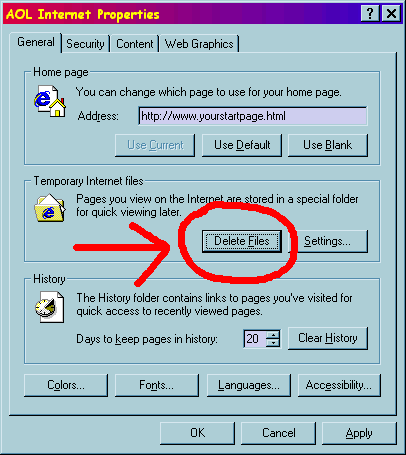
- Click on the General tab on the dialog box
- In the Temporary Internet Files section click on the Delete Files button. This has the effect of clearing the cache. If you do not do this then the browser will continued to use the lower quality, cached version of the page, regardless of the new settings you have made in the Web Graphics section.
- IMPORTANT NOTE: The page you want to clear cannot be currently displaying in the AOL Browser or this action will not clear it from the cache!
- Once you have done this, press OK.
- Restart AOL and go online. Check out the page again. Hopefully you will see a great improvement (I did). I have heard from others who tell me they followed this procedure exactly and it made no difference but it has worked reliably for me on every attempt when I followed these directions. I believe it should work for you.
Return to About Laurendale Page
Return to Main Page